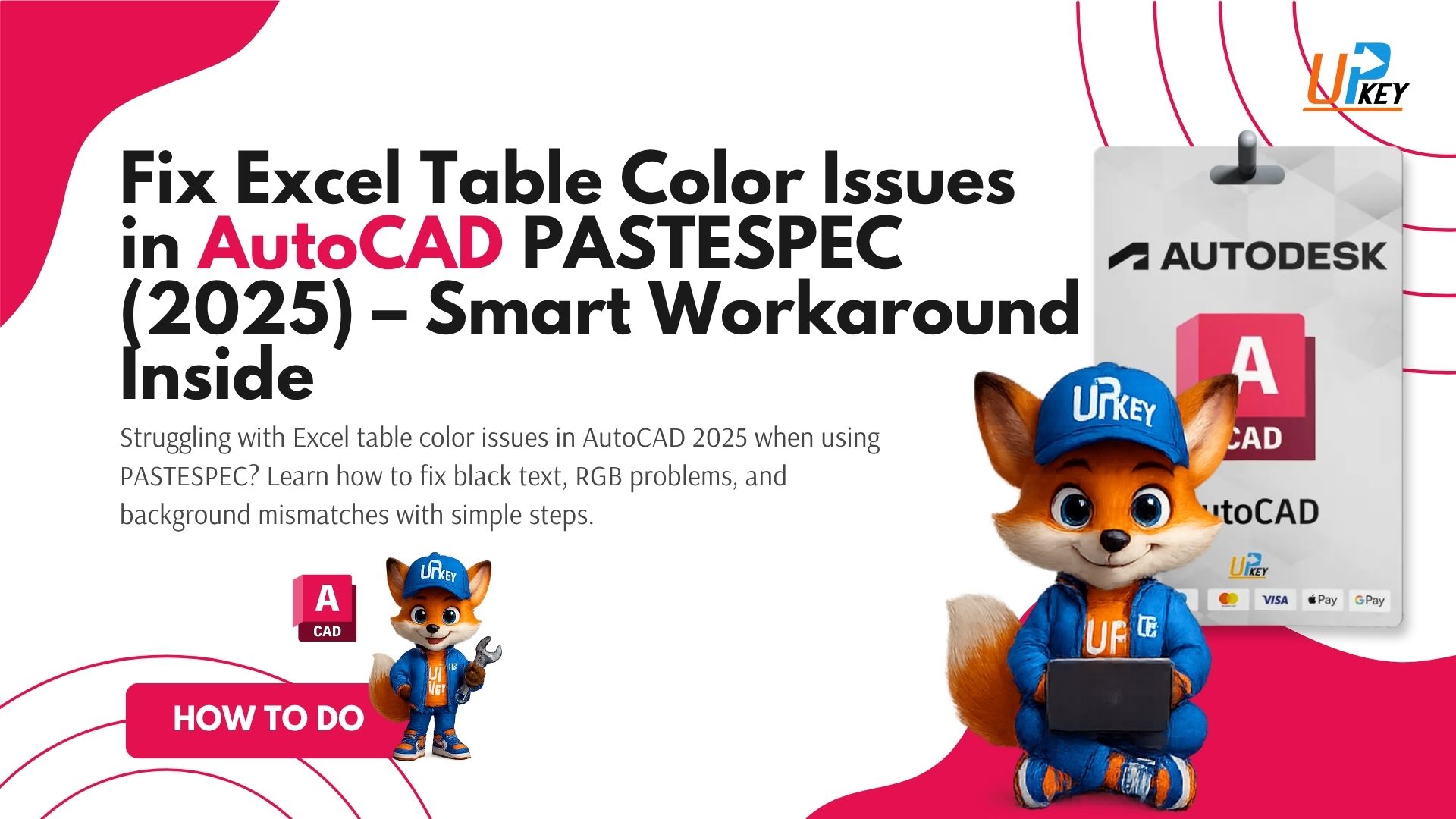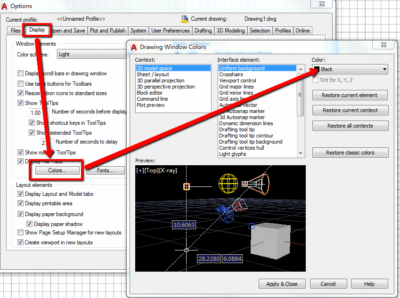Table of Contents
-
Introduction: The Excel-to-AutoCAD Color Bug
-
Why Excel Table Colors Break in AutoCAD
-
Step-by-Step Fix for Excel Table Color Issues in AutoCAD
-
Alternative Method: Use StripMText.lsp to Clear Formatting
-
Final Fix: BackgroundColor Settings in AutoCAD
-
Pro Tips for Better Excel Table Imports
-
Conclusion: Stay in Control of Your Formatting
Introduction: The Excel-to-AutoCAD Color Bug
If you’ve ever pasted an Excel table into AutoCAD using PASTESPEC, only to find your text colors turn black or unreadable, you’re not alone. This common frustration in AutoCAD 2025 happens even when your Excel cells are formatted correctly. Fortunately, there are tested solutions to fix these Excel table color issues in AutoCAD and restore control over your table styles.
Why Excel Table Colors Break in AutoCAD
When you use PASTESPEC with AutoCAD Entities, AutoCAD attempts to preserve formatting from Excel—including font colors and background fills. But this doesn’t always play nice with:
-
Automatic text color in Excel (which defaults to black in AutoCAD)
-
RGB values like
0,0,0or255,255,255that don’t match your plot styles -
AutoCAD background display settings, which affect color visibility
As reported in Autodesk forums , some users found that their text pasted as true black (0,0,0) while others got white (255,255,255)—even with the same Excel setup.
Step-by-Step Fix for Excel Table Color Issues in AutoCAD
Follow these steps to fix the issue:
Step 1: Set Excel Text Color Explicitly
Instead of leaving it on “Automatic,” manually set the text color to Color 7 (white/black depending on background):
-
Highlight your Excel cells
-
Go to Font Color → Choose White
-
Optional: Set background fill to “No Fill”
[Insert screenshot of Excel table with manually set font color]
Step 2: Adjust AutoCAD BackgroundColor Settings
-
Go to Options (type
OPTIONSin command bar) -
Click the Display tab → then Colors…
-
In the “Context” dropdown, select 2D Model Space
-
Set the Background color to something that contrasts with white (like black)
-
Click Apply & Close
Step 3: Use PASTESPEC Properly
-
In AutoCAD, type
PASTESPEC -
Choose AutoCAD Entities
-
Place the table into the drawing
You should now see your text with proper visibility against the background.
Alternative Method: Use StripMText.lsp to Clear Formatting
If you want full control of formatting within AutoCAD (instead of inheriting it from Excel), try this workaround:
-
Download and load StripMText.lsp (a Lisp routine shared by users on forums)
-
It clears formatting from pasted Excel tables so they follow AutoCAD Table Styles
To use it:
-
Type
APPLOADin AutoCAD -
Load the
.lspfile -
Run the command and select the pasted table
-
Apply a Table Style of your choice
This method allows consistent text colors and font control, especially when plotting.
Final Fix: Background Color Settings in AutoCAD
One user fixed the issue by tweaking their AutoCAD background color, proving that even display settings can affect how Excel data appears when pasted.
Why this matters:
-
Color 7 in AutoCAD behaves dynamically—it appears white on black backgrounds, and black on white backgrounds.
-
If your Display tab settings differ from your colleagues, pasted Excel content will look different even with the same source.
Pro Tips for Better Excel Table Imports
-
Avoid RGB-only colors in Excel—they don’t translate well into AutoCAD’s color table
-
Use Color 7 whenever possible for dynamic compatibility with light/dark themes
-
Strip formatting if you’re using AutoCAD Table Styles
-
Check PLOT STYLES to ensure visible print outputs (especially for color plots)
Explore our AutoCAD product collection for tools to boost your CAD workflow.
Conclusion: Stay in Control of Your Formatting
The issue of Excel table color in AutoCAD may seem small, but it can greatly affect readability and plotting results. Whether you’re pasting for quick markups or formal drawing presentations, now you know how to control the outcome.
✅ Set your Excel text color manually
✅ Use StripMText.lsp if needed
✅ Match your AutoCAD background settings
Want more AutoCAD solutions? Check out our guide on Our Blog or browse our store for affordable AutoCAD licenses.